
There are many software available to save your email, messages, page into PDF file but what you do if you're using restrictive account or using shared computer where you can’t install any software? Here is a simple method which lets you save your Gmail messages as PDF file or Word document.
How to Save Gmail messages into PDF or Word document format?
1. Log in to your Gmail account and click the configuration option (gear-shaped icon near the top right) and select 'Settings' option.
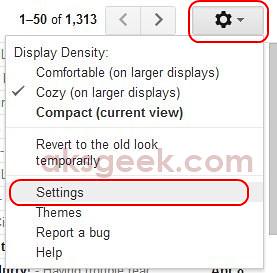
2. Click the 'Labs' tab and scroll down to see the experimental feature 'Create a Document', Enable it and click on 'Save Changes' button on the bottom.
3. Now, if you want to save a email as a PDF file or Word document, just click the 'More' option and select 'Create a document', a new window will open, Gmail will place the full text of the email conversation in a new Google Docs document. 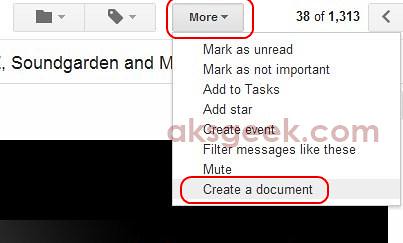
4. Now you can easily edit, save, and download your mail in PDF, ODT, Word, RTF and HTML (Zipped) format. 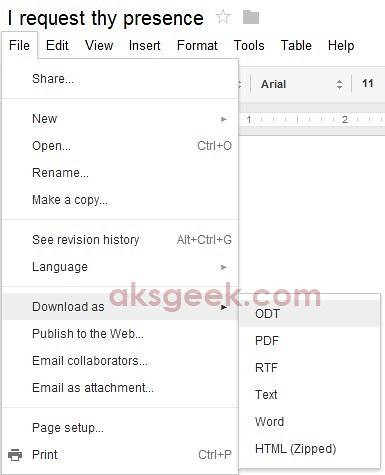
And if you’re thinking about software then you can try PrimoPDF (Free).
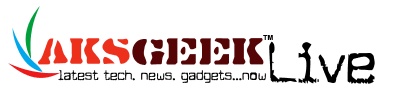

0comments:
Post a Comment