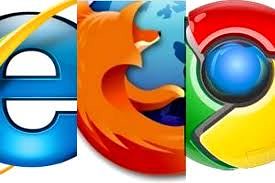
Currently all the browsers support location aware browsing or geo-location browsing which tells the website where you’re located. This features is useful in most of the cases to provide you the information which is relevant to you. But if you don’t want this or little conscious about your privacy then you can disable this on Internet Explorer 9 (IE9), Firefox 4 or previous version, Chrome and Opera 11.
How to Disable Geo-Location/Location Aware Browsing in
1. Internet Explorer 9 ?
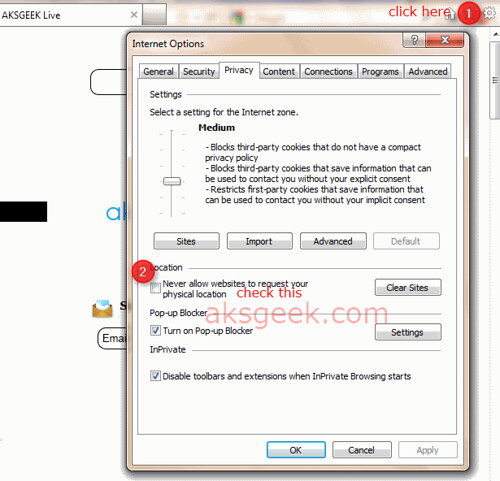
- Open IE9 –> go to Internet Options –> Privacy Tab.
- Check the box “Never Allow Website to request your physical location” and click Ok
OR
Go to Control Panel –> Network and Sharing –> Internet Options –> Privacy tab and check the box next to "Never allow web sites to request your physical location" and click OK .
2. Firefox 4 or previous version?
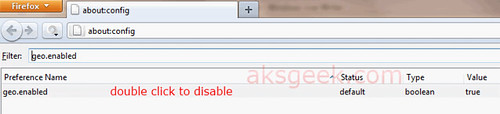
- In Firefox address bar type about:config and hit enter.
- Confirm the security warning and type geo.enabled in the filter field.
- Double click on the geo.enabled to disable Location-Aware Browsing.
3. Google Chrome 11?
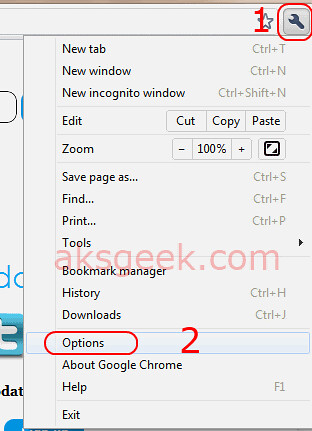
- Click the Wrench icon and select Options.
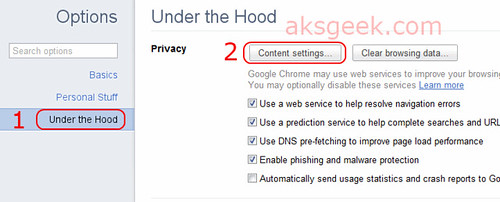
- Now select the 'Under the hood tab' and click the button 'Content Settings'
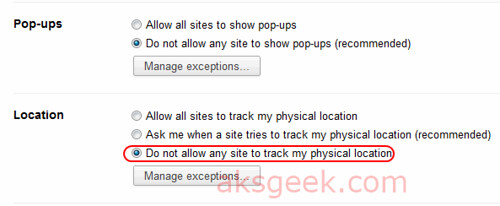
- In this window scroll down and see location –> Now select 'Do not allow any site to locate my physical location' and Close
(screenshots of chrome 11 beta)
4. Opera 11?
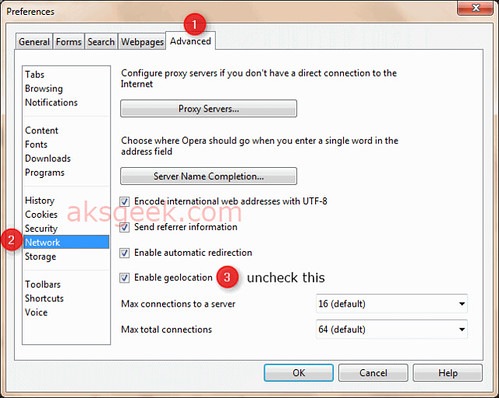
- Go to Menu –> Settings-> preferences or you can click ctrl+F12
- Now go to Advanced tab –> Network and uncheck ''Enable geolocation".
That’s it!
Enjoy!

0comments:
Post a Comment