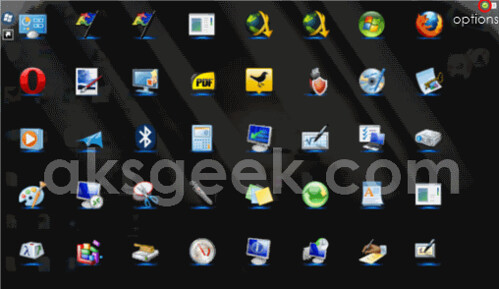
Are you aware of Mac OS X Lion’s Launchpad feature? Looking for the same Mac OS X Launchpad feature in Windows? So, you need JumpPad which lets you enjoy the almost same feel and functionality of Mac OS X Launchpad feature in your Windows.
What is Launchpad?
Launchpad lets you see icons of all your apps in a dynamic full-screen view. To know more about launchpad feature click here.
What is JumpPad?
JumpPad is a small, portable and easy to use tool which provides you with somewhat same functionality or features as of Launchpad. JumpPad allows you to access Start menu items and programs from your home screen. So, no need to go to start menu or program files to search your apps.
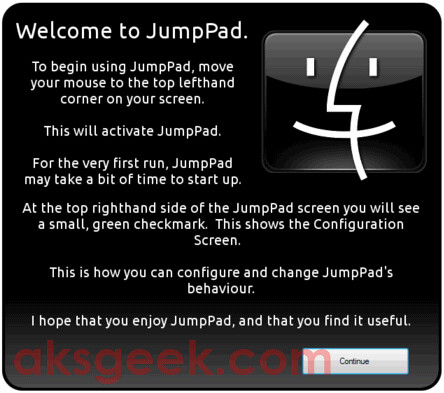
How to Use JumpPad?
Download JumpPad from the link below. Unzip the ZIP file and run JumpPad.exe. Now, to activate JumpPad move your mouse pointer to top left hand corner of the desktop called hotspot (by default) and it will show up all start menu items.
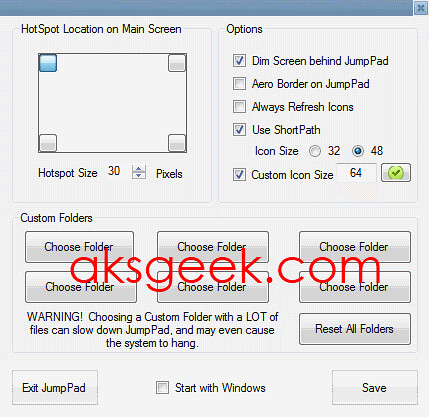
You can change the HotSpot location on the screen by selecting any one corner of the screen from the options menu.
What we think about JumpPad?
It is nice, free, portable (no installation needed) tiny tool just 290 KB (ZIP file) in size.Although, it’s not exactly similar to Mac OS X Lion’s LaunchPad feature but does a decent job for those who want LaunchPad feel as well as the memory usage of this tool is between 16 - 20 MB. So overall, we can say--if you want LaunchPad feature on your Windows go with JumpPad.
Used on Windows 7

0comments:
Post a Comment