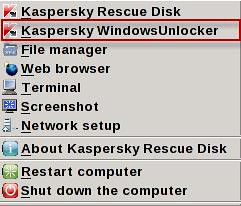
Almost every computer user know about virus, trojan, spyware, malware etc and surely using free or paid security products to protect their machine. But do you know, what is ransom malware? It is a malware created to block access to a computer or restrict access to some functions and request a ransom (by showing instructions on screen) to restore computer functionality and starts automatically when Windows booted up even in safe mode. If your machine is infected with ransom malware, you can use a free utility called Kaspersky WindowsUnlocker to disinfect ransom malware.
The Kaspersky WindowsUnlocker utility is designed to disinfect registries of all operating systems installed on the computer (including operating systems installed on different partitions or in different folders on one partition) and disinfect user registry trees but it does not perform any actions with files (in order to disinfect files you can use Kaspersky Rescue Disk).
How to remove ransom malware using Kaspersky WindowsUnlocker?
- Download the Kaspersky WindowUnlocker ISO image (~200MB).
- Burn ISO image to a CD/DVD or USB Drive via Kaspersky USB Rescue Disk Maker and boot computer from it.
- A message will appear on the screen: Press any key to enter the menu – press any key and select language.
- Kaspersky Rescue disk is available in graphic and text modes select any one of them (graphic mode recommended) and accept the agreement.
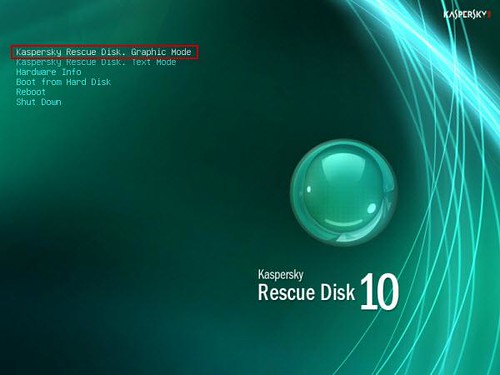
- Now, click the start button and select the Kaspersky WindowsUnlocker.
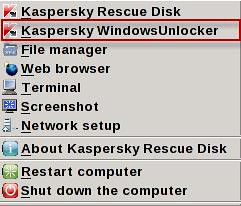
- The utility automatically starts and disinfects the registry. Results of performed actions will be displayed in the root window (white color window). If the root log file contains info about successfully performed actions, for example, Registry hive "path" opened successfully and "path" - suspicious value "value" deleted, then the utility has successfully ended its work on your computer.

0comments:
Post a Comment